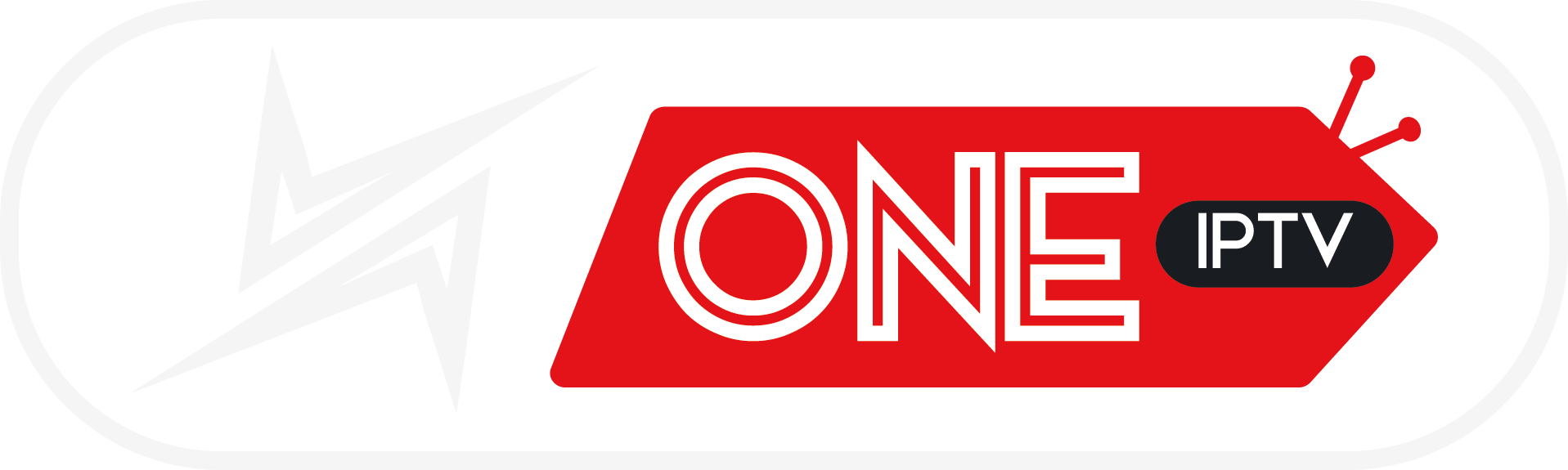Introduction
Ever settled in for a relaxing evening with your favorite TV show or sports game, only to find your IPTV Not Working? Frustrating, right? IPTV (Internet Protocol Television) has changed how we consume media, offering a wide range of channels and content over the internet without the need for traditional cable. However, like any tech solution, IPTV isn’t always perfect.
From buffering issues to complete blackouts, IPTV users frequently encounter technical hiccups that can ruin the viewing experience. The good news? Most of these issues are easy to fix, and you don’t need to be a tech expert to do it.
In this guide, we’ll walk you through 7 quick fixes to get your IPTV Not Working back on track. Whether you’re using an Android box, Firestick, Smart TV, or streaming through an app like IPTV Smarters or TiviMate, these solutions are designed to work across all platforms. Let’s dive in and bring your screen back to life.
1. Check Your Internet Connection
If IPTV isn’t working properly, the very first thing you should check is your internet connection. IPTV streams live content over the internet, which means it’s only as good as your connection allows.
Why IPTV Not Working Relies Heavily on Strong Internet
IPTV requires a stable, high-speed internet connection because it delivers content in real-time. Even a momentary dip in bandwidth or a spike in latency can cause the stream to freeze, buffer, or cut off completely. Here’s what you need for smooth IPTV performance:
-
Minimum Download Speed: At least 10 Mbps for SD, 20 Mbps for HD, and 50+ Mbps for 4K.
-
Stable Ping: Lower ping rates (under 50ms) mean less lag.
-
No Packet Loss: Even small drops in data transmission can interrupt streams.
If you’re streaming via Wi-Fi, signal interference or distance from the router can be major culprits. For the best performance, consider a wired Ethernet connection.
How to Test and Troubleshoot Your Internet
Here are a few quick tests and fixes:
-
Run a Speed Test: Use tools like Speedtest.net to check download/upload speeds and ping.
-
Disconnect Unused Devices: Too many devices on the same network can eat up bandwidth.
-
Restart Your Router: This simple step can resolve temporary slowdowns.
-
Switch Wi-Fi Channels: Routers often default to the same channel—try changing it to avoid interference.
If you’re consistently getting poor speeds, it may be time to upgrade your internet plan or contact your ISP. Remember, IPTV Not Working needs a strong pipeline to deliver smooth content, and no amount of tweaking will help if the connection itself is unreliable.
FOR FREE TRIAL.
2. Restart Your IPTV Not Working Device and Router
It may sound cliché, but a simple restart is often the miracle cure for tech issues—and IPTV Not Workingis no exception. If your IPTV app or device suddenly stops working, a reboot could reset the system and clear out temporary bugs.
The Power of a Simple Restart
When you stream IPTV, your device stores temporary files and creates network connections in real-time. Over time, these connections can become “clogged” or glitchy, especially if you’ve been streaming for hours or if the device has been running for days without a break. A restart:
-
Clears memory leaks and cache
-
Resets network connections
-
Kills unresponsive background apps
-
Re-establishes app and server communication
It’s like giving your device a fresh breath of air.
Step-by-Step Reboot Instructions
Here’s how to safely restart your IPTV setup:
For Android Boxes and Firesticks:
-
Hold down the power button on your remote (or unplug manually).
-
Wait 30 seconds, then plug it back in or press power again.
-
Open your IPTV Not Working app and check if the stream works.
For Smart TVs:
-
Turn off the TV.
-
Unplug it from the wall socket for at least 60 seconds.
-
Plug it back in and turn it on.
For Wi-Fi Routers:
-
Unplug the router.
-
Wait 60 seconds.
-
Plug it back in and wait for full reboot (lights steady).
This whole process takes about 3-5 minutes, and it solves most temporary IPTV issues.
3. Clear Cache and App Data
If your IPTV app keeps crashing or freezing, cached data may be the issue. Streaming apps store temporary files to improve load times, but over time, this cache can become bloated or corrupted, leading to performance issues.
How Cache Affects Streaming Apps
Every time you open your IPTV Not Working app, it stores small bits of data to remember things like your last channel, layout preferences, or media previews. This is helpful for performance, but when cache builds up too much, it:
-
Slows down your app
-
Causes loading issues
-
Interferes with video playback
-
Freezes the app entirely
Deleting the cache gives the app a clean slate without deleting your saved settings or login details (unless you clear data, which resets everything).
How to Clear Cache on Android, Firestick, and Smart TVs
On Android Devices:
-
Go to Settings > Apps > Your IPTV App
-
Tap Storage
-
Hit Clear Cache
On Amazon Firestick:
-
Go to Settings > Applications > Manage Installed Applications
-
Select your IPTV app
-
Tap Clear Cache, then Clear Data (optional)
On Smart TVs:
This varies by brand. For most Android-based Smart TVs:
-
Go to Settings > Apps > IPTV App
-
Choose Clear Cache
Once cleared, reopen the app and recheck your stream. If performance improves, make it a habit to clear cache weekly or bi-weekly.
4. Update or Reinstall the IPTV App
Sometimes, the problem isn’t your device or connection—it’s the IPTV app itself. Outdated or buggy apps can cause a range of issues, from login problems to poor video playback. Ensuring your app is up to date is a simple but crucial fix.
Outdated Apps and Compatibility Issues
Just like your phone’s operating system, IPTV apps receive regular updates to fix bugs, patch security vulnerabilities, and introduce new features. When you skip updates, you risk:
-
App crashes
-
Video stuttering
-
Login loops
-
Compatibility errors with your device or IPTV provider
Also, IPTV providers may change server configurations or encryption methods. If your app is outdated, it might not sync properly with the new backend setup—causing black screens or missing channels.
Safely Reinstalling Your IPTV Application
If updating the app doesn’t help, reinstalling can do wonders. This clears out all junk files and gives you a clean install. Here’s how to do it depending on your device:
On Android Devices:
-
Hold the app icon and select “Uninstall.”
-
Visit the Play Store.
-
Search and reinstall your IPTV app (e.g., IPTV Smarters, TiviMate).
-
Log in again with your credentials or playlist URL.
On Amazon Firestick:
-
Go to Settings > Applications > Manage Installed Applications.
-
Choose the IPTV app and select Uninstall.
-
Use Downloader or the App Store to reinstall it.
On Smart TVs:
-
Go to Apps > My Apps.
-
Locate the IPTV app, press and hold, then select Delete.
-
Reinstall it from the TV’s app store or sideload if necessary.
Reinstallation may require re-entering your playlist or portal URL, so always keep that info handy. It’s also a good idea to back up your settings if your app supports it.
OUR PRICES
5. Switch to a Different IPTV Player
If your IPTV Not Working service is still not working after the previous steps, the issue might not be the provider—but the player you’re using to stream it. Not all players are created equal, and some perform poorly with certain providers or on specific devices.
When the Player is the Problem
Many users assume the IPTV provider is at fault when channels won’t load or the stream keeps freezing. But in reality, the player app you use to access the content can be the problem.
Free or outdated players may have:
-
Poor codec support
-
Unoptimized UI for certain devices
-
Limited playlist compatibility
-
Buffering due to lack of caching features
Some IPTV players even stop receiving updates altogether, which leads to increased bugs and performance issues over time.
Best Alternatives to Try
Here are some of the top-performing IPTV players to consider switching to:
-
TiviMate (Android only): Feature-rich, customizable, and fast. It supports multiple playlists and EPG integration. A premium version unlocks advanced features.
-
IPTV Smarters Pro: One of the most widely used IPTV apps with built-in support for Xtream Codes, M3U, and EPG. Available on Android, iOS, Firestick, and Smart TVs.
-
Perfect Player: Known for its clean interface and good performance. Works great on Android boxes and Fire TV devices.
-
XCIPTV: Reliable alternative with a slick interface and supports VOD and live TV.
-
Flix IPTV: Great for Smart TVs and supports many formats and advanced settings.
Pro Tip: If your IPTV provider supports Xtream Codes, use that login method instead of M3U—it often provides better performance and faster channel loading.
Testing different players can be a game-changer. You might find that the same IPTV service works flawlessly on one app and is glitchy on another.
6. Check IPTV Server Status
Here’s a fact most users overlook: sometimes the issue is on your IPTV provider’s end—not yours. If their servers are undergoing maintenance or facing downtime, you won’t be able to stream no matter how perfect your setup is.
Server-Side Issues with Your Provider
IPTV Not Working services host channels and streams on remote servers. These can occasionally:
-
Go offline due to overload or maintenance
-
Be moved to a different IP address
-
Face DDoS attacks
-
Shut down temporarily due to legal reasons
When that happens, none of your fixes—reboots, app changes, or VPNs—will work. It’s frustrating, but understanding it helps you avoid wasting time.
How to Check If the Service is Down
Here’s how you can figure out if your IPTV service is experiencing issues:
-
Visit Their Official Website or Status Page: Some providers have a dedicated status or updates section.
-
Check Social Media or Telegram: Many IPTV providers post updates on outages, maintenance windows, or server migrations on Telegram channels or Twitter/X.
-
Try the Service on a Different Device: If it’s down everywhere, it’s likely a server issue.
-
Use a Public IPTV Testing Tool: Some forums and sites offer tools to ping IPTV portals to check availability.
If the server is indeed down, there’s nothing to do but wait. If it’s a recurring problem, though, it may be time to consider switching providers.
7. Use a VPN to Bypass Restrictions
One of the most overlooked fixes for IPTV issues is using a VPN (Virtual Private Network). In many cases, your stream is being blocked or throttled by your internet service provider (ISP) without you even realizing it.
Geo-Blocks and ISP Throttling Explained
Here’s how a VPN can help:
-
Geo-Blocking: Some IPTV Not Working streams are restricted to certain regions. If your IP address is outside the allowed location, the stream won’t load.
-
ISP Throttling: ISPs often detect streaming traffic and slow it down to conserve bandwidth.
-
Blocked IPTV Not Working Domains: In some regions, ISPs are required to block known IPTV Not Working service domains or portals entirely.
With a VPN, your connection is encrypted and routed through a different server. This hides your activity from your ISP and can help bypass regional blocks.
Recommended VPNs for IPTV Use
Not all VPNs are IPTV Not Working-friendly. You want one with:
-
Fast speeds
-
No bandwidth limits
-
Servers in multiple countries
-
No logs policy
Here are a few top choices:
-
NordVPN – Great speeds and security features.
-
Surfshark – Unlimited devices and budget-friendly.
-
ExpressVPN – Top-tier performance with excellent reliability.
-
CyberGhost – IPTV-friendly with streaming-optimized servers.
Just remember: if you’re using IPTV on a Firestick or Smart TV, make sure the VPN app is available on that platform. You can even set it up on your router for full-home protection.